Engage in hands-on learning with our interactive simulation on how to apply at UCLA. Use the button below to view a simulation that guides you through the process of applying using UCLA's latest application platform.
Start the application simulation
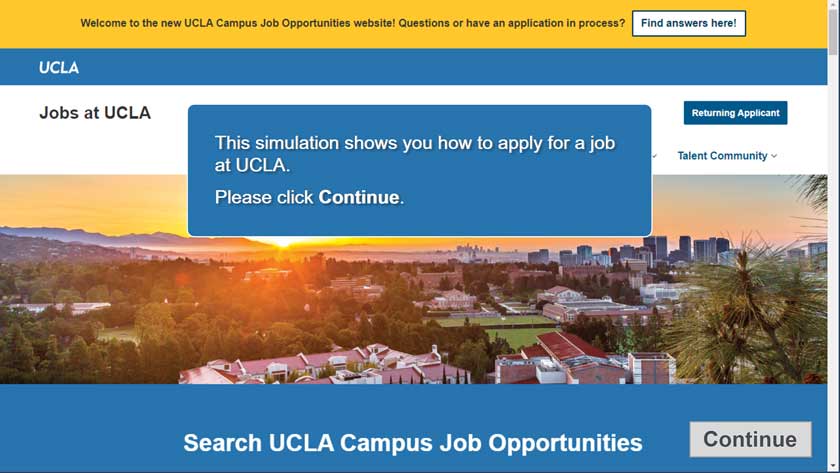
Below are detailed, step-by-step instructions to guide you through the application process for UCLA using our latest application platform. Feel free to print these instructions for your convenience.
We recommend using a computer to apply, as tablets and smartphones may require specific setting adjustments and may not be fully compatible with the application process.
Download and print these instructions [PDF]
How to Search for UCLA Campus Jobs
- Go to https://jobs.ucla.edu/
In the search box, enter a keyword, campus requisition number, business title or leave blank and click the magnifying glass icon to search all jobs.
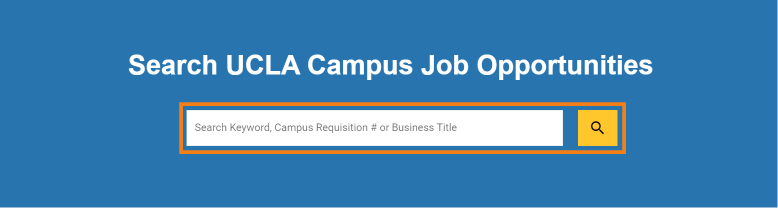
- Jobs matching your search criteria will be shown. All jobs are displayed if search box is blank.
- Clear search terms by using the “X” in the search box.
Use filters to refine your search.
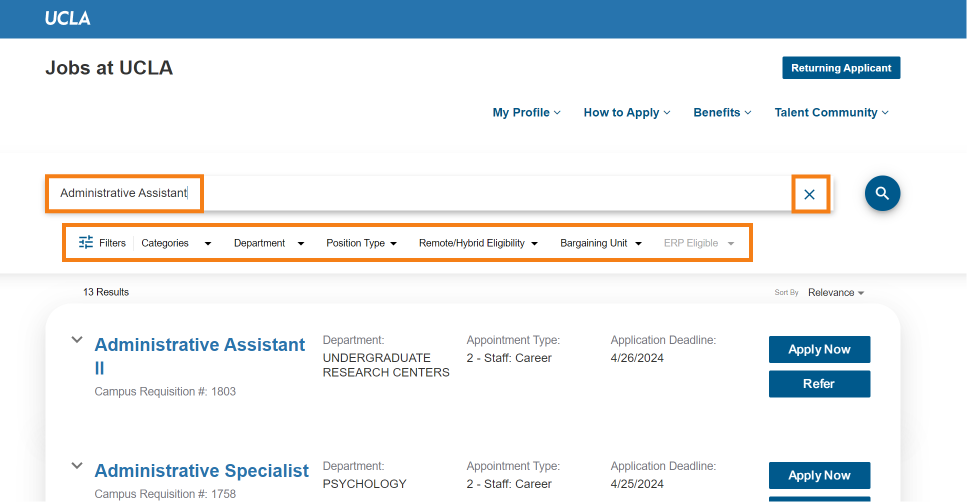
Click on the job title to view the job.

Review the position details, summary and qualifications.
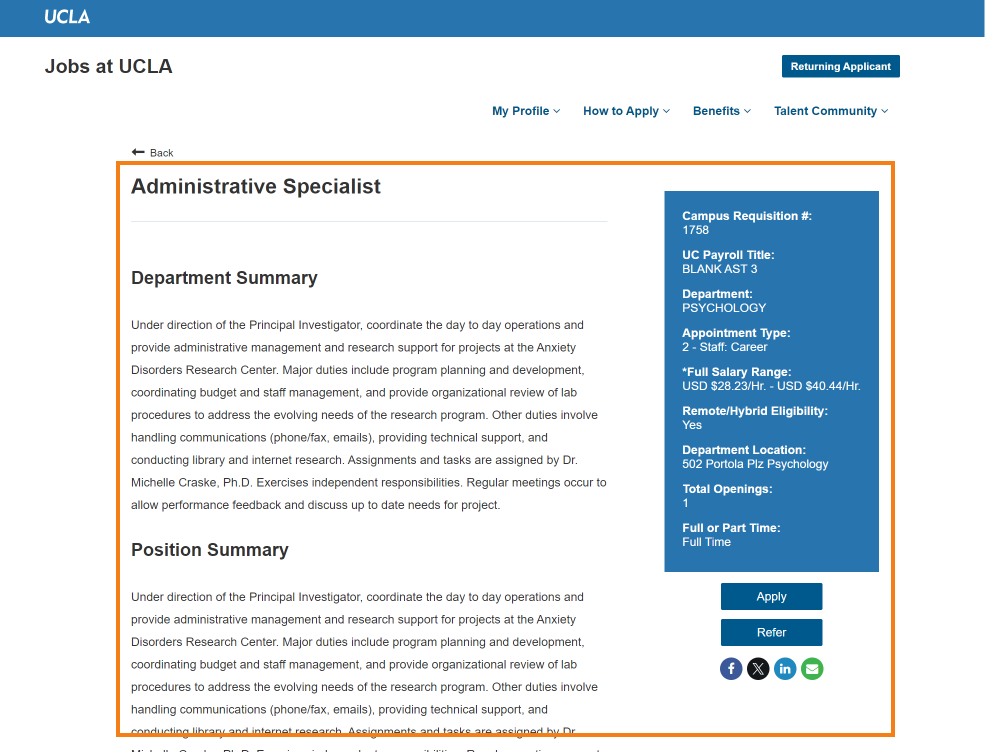
Note: These are UCLA Campus Staff jobs. UCLA Health and UCLA Academic jobs have their own job websites.
How to Apply for a UCLA Campus Job (Simple Instructions)
- Click on Apply.
- Enter your email.
- Review the information at the top of the application carefully
- VERY IMPORTANT: DO NOT USE THE BACK BUTTON to avoid losing your work.
- PLEASE BE PATIENT AFTER CLICKING THE SUBMIT BUTTONS. The system may take a longer time to load your information.
- Upload a Resume in MS Word or PDF format
- Complete your Profile Information & UCLA Application
- Establish your Login (use your email) and password
- Profile, Education, Work History
- Answer Job Specific Questions (if prompted)
- Cover Letter
- Voluntary Demographic Data
- UCLA Application Additional Questions
- Certification of Information & Electronic Signature
You will receive a confirmation page and be able to access your Dashboard where you can check your status or update your profile.
How to Apply for a UCLA Campus Job (Detailed Instructions)
Click on Apply
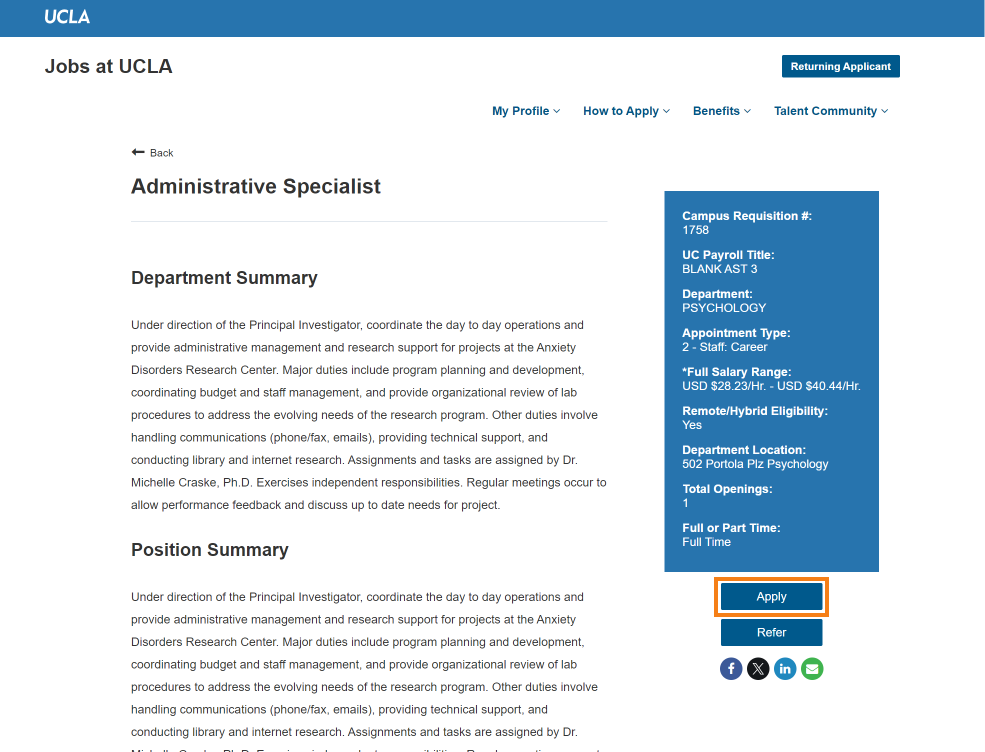
- Enter your email.
- New Applicants: Enter a new email.
- Returning Applicants: Use the email you used to apply in the past.
Current UCLA Campus Employees may use their personal or work emails.
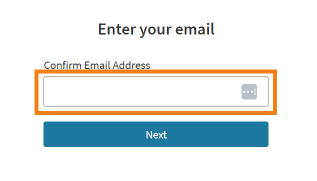
- IF PROMPTED:
- New and Returning applicants, will enter their email address and click continue.
UCLA Campus Employees, Continue with UCLA SSO if you used your work email for your applicant profile.
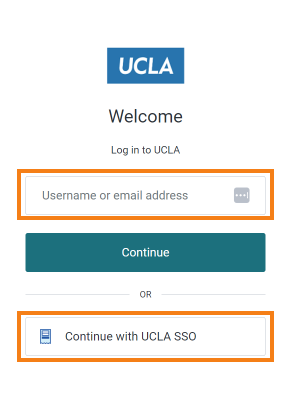
- Review the information at the top of the application carefully
- VERY IMPORTANT: DO NOT USE THE BACK BUTTON to avoid losing your work.
- PLEASE BE PATIENT AFTER CLICKING THE SUBMIT BUTTONS. The system may take a longer time to load your information.
- Upload a Resume
- Use the options to upload your resume in MS Word or PDF format.
- If you do not upload a resume, complete all the fields thoroughly. This information will be the hiring manager’s only basis for evaluating you for the job.
The system automatically takes information from your resume to populate fields. You can edit or delete information as needed.
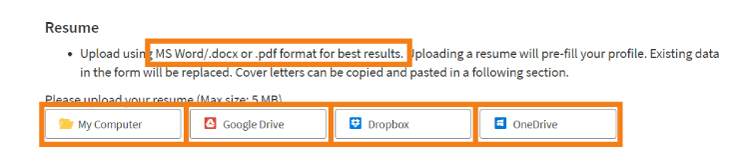
- Use the options to upload your resume in MS Word or PDF format.
- Complete your Applicant Profile Information
Use your email address as your login and create a password.

- Enter your Lived and Legal name. Lived name is a self-chosen, personal, and/or preferred professional name (e.g., Joe = Lived, Joseph = Legal)
- Enter your Education History
- You can add by selecting Add More (Education)
- You can delete by selected the “X” at the top right of the last education section entered.
- Enter your Professional, Volunteer and/or Internship Experience
- You can add by selecting Add More (Professional, Volunteer and/or Internship Experience)
- You can delete by selected the “X” at the top right of the last professional, volunteer and/or internship section entered.
- Job Specific Questions
- Answer job specific questions if prompted.
- Cover Letter
You can copy and paste or type your cover letter. Customize it for the job.
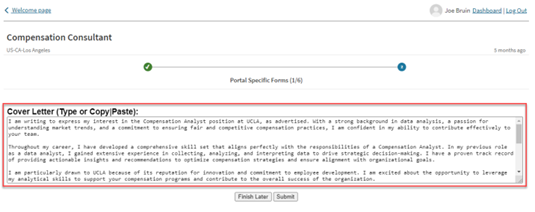
- Voluntary Demographic Data
- UCLA collects voluntary demographic data on gender, race/ethnicity, veteran, and disability status. This information is optional and is not shared with hiring managers.
- NOTE: Race/Ethnicity status allows you to choose multiple options.
Provide information or opt-out for each section. Select the Signature checkboxes and click submit.
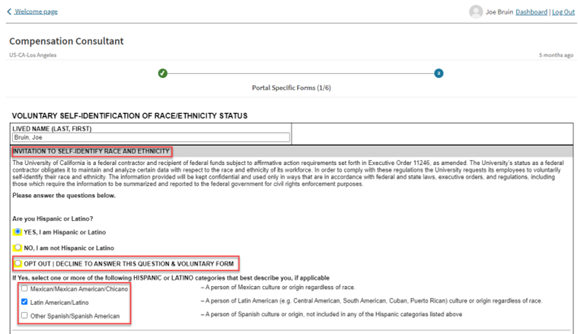
- UCLA collects voluntary demographic data on gender, race/ethnicity, veteran, and disability status. This information is optional and is not shared with hiring managers.
- UCLA Application
Profile, Education, Work History
- The UCLA Application will auto-populate from previous pages. You can edit if needed.
NOTE: If you need to edit your name, address, email, or phone number, you can do so after submitting within your profile.
VERY IMPORTANT: DO NOT USE THE BACK BUTTON to avoid losing your work.
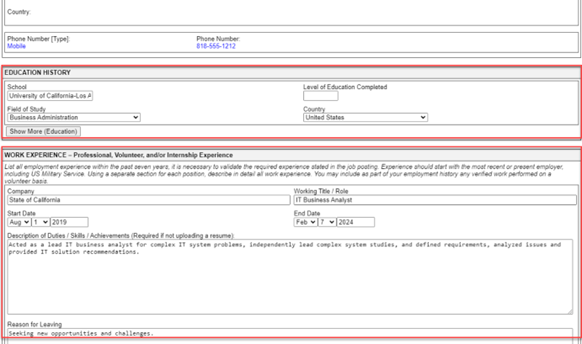
- The UCLA Application will auto-populate from previous pages. You can edit if needed.
- UCLA Application Additional Questions
- Answer the additional required questions.
Your responses DO NOT immediately qualify or disqualify you. (e.g., relatives working at UCLA does not mean you cannot work at UCLA. UC policies determine employment eligibility).
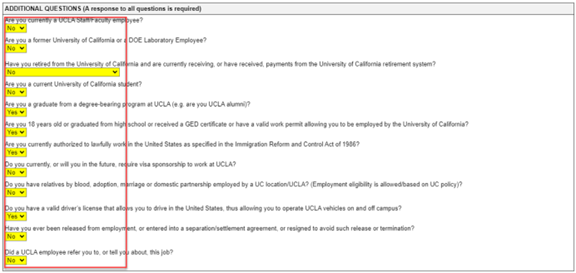
- Certification of Information & Electronic Signature
- Enter your Initials to certify your information, type in your Lived Name, select the I ACCEPT Signature box.
Click Submit
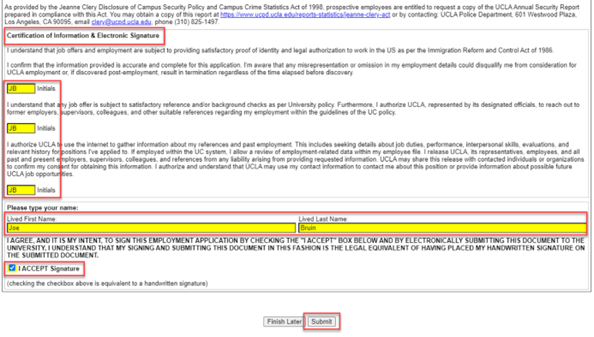
You will receive a confirmation page and be able to access your Dashboard where you can check your status or update your profile.
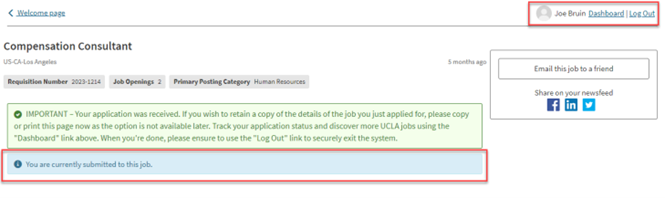
Congratulations you have officially applied for a job at the UCLA Campus!
A continuación, se detallan las instrucciones paso a paso para guiarlo a través del proceso de solicitud de empleo para UCLA utilizando nuestra nueva plataforma de solicitud más reciente. Siéntase libre de imprimir estas instrucciones para su conveniencia.
Recomendamos utilizar una computadora para aplicar, ya que las tabletas y los teléfonos inteligentes pueden requerir ajustes específicos de configuración y es posible que no sean totalmente compatibles con el proceso de solicitud.
Descargue e imprimir estas instrucciones [PDF]
Buscar empleos en el campus de UCLA
- Ingresa a https://jobs.ucla.edu/
- En el cuadro de búsqueda, ingresa una palabra clave, número de requisición del campus, título de empleo o deja en blanco y haz clic en el ícono de la lupa para buscar todos los trabajos.
- Se mostrarán trabajos que coincidan con tus criterios de búsqueda. Todos los trabajos se muestran si el cuadro de búsqueda está en blanco.
- Borra los términos de búsqueda utilizando la "X" en el cuadro de búsqueda.
- Usa filtros para refinar tu búsqueda.
- Haz clic en el título del trabajo para verlo.
- Revisa los detalles del puesto, resumen y cualificaciones.
Nota: Estos son trabajos del personal del campus de UCLA. UCLA Health y los trabajos académicos tienen sus propios sitios web de empleo.
Solicitar un empleo en el campus de UCLA (Instrucciones sencillas)
- Haz clic en Aplicar (Apply).
- Ingresa tu correo electrónico.
- Revisa la información en la parte superior de la aplicación cuidadosamente.
- MUY IMPORTANTE: NO USES EL BOTÓN ATRÁS para evitar perder tu trabajo.
- POR FAVOR TEN PACIENCIA DESPUÉS DE HACER CLIC EN LOS BOTONES DE ENVÍO: El sistema puede tardar más tiempo en cargar tu información.
- Sube un currículum en formato MS Word o PDF.
- Completa tu Información de Perfil y Aplicación de UCLA.
- Establece tu inicio de sesión (usa tu correo electrónico) y contraseña
- Perfil, Educación, Historial de Empleo
- Responde a las Preguntas Específicas del Trabajo (si se te solicita)
- Carta de presentación
- Datos demográficos voluntarios
- Preguntas Adicionales de la Aplicación de UCLA
- Certificación de Información y Firma Electrónica
- Recibirás una página de confirmación y podrás acceder a tu Panel (Dashboard) de control donde puedes verificar tu estado o actualizar tu perfil.
Solicitar un empleo en el campus de UCLA (Instrucciones detalladas)
- Haz clic en Aplicar (Apply).
- Ingresa tu correo electrónico.
- Nuevos solicitantes: Ingresa un nuevo correo electrónico.
- Solicitantes que regresan: Usa el correo electrónico que usaste para aplicar en el pasado.
- Los empleados actuales del campus de UCLA pueden usar sus correos electrónicos personales o de trabajo.
- SI SE TE SOLICITA:
- Los solicitantes nuevos y que regresan, ingresarán su dirección de correo electrónico y harán clic en continuar (Continue).
- Empleados del campus de UCLA, Continúa con UCLA SSO si usaste tu correo electrónico de trabajo para tu perfil de solicitante.
- Revisa la información en la parte superior de la aplicación cuidadosamente
- MUY IMPORTANTE: NO USES EL BOTÓN ATRÁS para evitar perder tu trabajo.
- POR FAVOR TEN PACIENCIA DESPUÉS DE HACER CLIC EN LOS BOTONES DE ENVÍO: El sistema puede tardar más tiempo en cargar tu información.
- Sube un curriculum (Resume)
- Usa las opciones para subir tu currículum en formato MS Word o PDF.
- Si no subes un currículum, completa todos los campos minuciosamente. Esta información será la única base para el gerente de contratación para evaluarte para el trabajo.
- El sistema toma automáticamente información de tu currículum para completar campos. Puedes editar o eliminar información según sea necesario.
- Usa las opciones para subir tu currículum en formato MS Word o PDF.
- Completa tu Información de Perfil de Solicitante
- Usa tu dirección de correo electrónico como tu inicio de session (Login) y crea una contraseña.
- Ingresa tu nombre Vivido y Legal. El nombre Vivido es un nombre personal elegido por uno mismo, personal y/o profesional preferido (por ejemplo, Joe = Vivido, Joseph = Legal).
- Ingresa tu Historial Educativo
- Puedes agregar seleccionando Add More (Education)
- Puedes eliminar seleccionando la "X" en la parte superior derecha de la última sección de educación ingresada.
- Ingresa tu Experiencia Profesional, Voluntaria y/o de Pasantías
- Puedes agregar experiencia seleccionando Add More (Professional, Volunteer and/or Internship Experience).
- Puedes eliminar seleccionando la "X" en la parte superior derecha de la última sección profesional, voluntaria y/o de pasantías ingresada.
- Preguntas Específicas del Trabajo
- Responde a preguntas específicas del trabajo si se te solicita.
- Carta de Presentación (Cover Letter)
- Puedes copiar y pegar o escribir tu carta de presentación. Personalízala para el trabajo.
- Datos Demográficos Voluntarios
- UCLA recolecta datos demográficos voluntarios sobre género, raza/etnia, veterano y estado de discapacidad. Esta información es opcional y no se comparte con gerentes de contratación.
- NOTA: El estado de Raza/Etnia te permite elegir múltiples opciones.
- Proporciona información u opta por no participar en cada sección. Selecciona las casillas de verificación de firma (Applicant Signature) y haz clic en enviar (Submit).
- UCLA recolecta datos demográficos voluntarios sobre género, raza/etnia, veterano y estado de discapacidad. Esta información es opcional y no se comparte con gerentes de contratación.
- Aplicación de UCLA
- Perfil, Educación, Historial de Empleo
- La Aplicación de UCLA se auto-completará desde las páginas anteriores. Puedes editar si es necesario.
- NOTA: Si necesitas editar tu nombre, dirección, correo electrónico o número de teléfono, puedes hacerlo después de enviar dentro de tu perfil.
- MUY IMPORTANTE: NO USES EL BOTÓN ATRÁS para evitar perder tu trabajo.
- La Aplicación de UCLA se auto-completará desde las páginas anteriores. Puedes editar si es necesario.
- Preguntas Adicionales de la Aplicación de UC
- Responde a las preguntas adicionales requeridas.
- Tus respuestas NO te califican o descalifican inmediatamente (por ejemplo, tener familiares trabajando en UCLA no significa que no puedas trabajar en UCLA. Las póliza de UC determinan la elegibilidad para el empleo).
- Certificación de Información y Firma Electrónica
- Ingresa tus Iniciales para certificar tu información, escribe tu Nombre Vivido, selecciona la casilla de ACEPTO LA FIRMA (ACCEPT SIGNAUTRE).
- Haz clic en Enviar (SUBMIT).
- Perfil, Educación, Historial de Empleo
Recibirás una página de confirmación y podrás acceder a tu Panel de control (DASHBOARD) donde puedes verificar tu estado o actualizar tu perfil.
¡Felicidades, has solicitado oficialmente un trabajo en el campus de UCLA!
Engage in hands-on learning with our interactive simulation on how to apply at UCLA. Use the button below to view a simulation that guides you through the process of applying using UCLA's latest application platform.
Start the application simulation
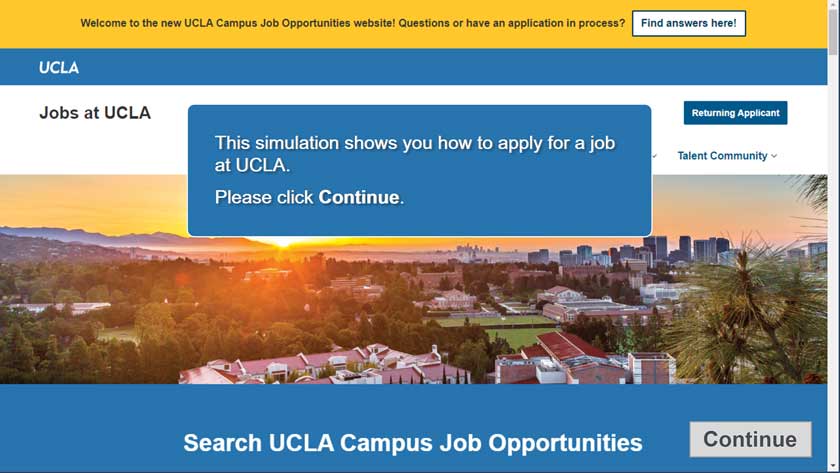
Below are detailed, step-by-step instructions to guide you through the application process for UCLA using our latest application platform. Feel free to print these instructions for your convenience.
We recommend using a computer to apply, as tablets and smartphones may require specific setting adjustments and may not be fully compatible with the application process.
Download and print these instructions [PDF]
How to Search for UCLA Campus Jobs
- Go to https://jobs.ucla.edu/
In the search box, enter a keyword, campus requisition number, business title or leave blank and click the magnifying glass icon to search all jobs.
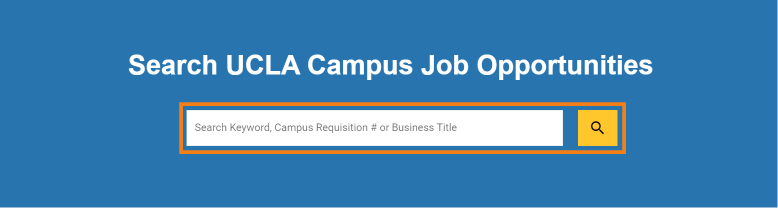
- Jobs matching your search criteria will be shown. All jobs are displayed if search box is blank.
- Clear search terms by using the “X” in the search box.
Use filters to refine your search.
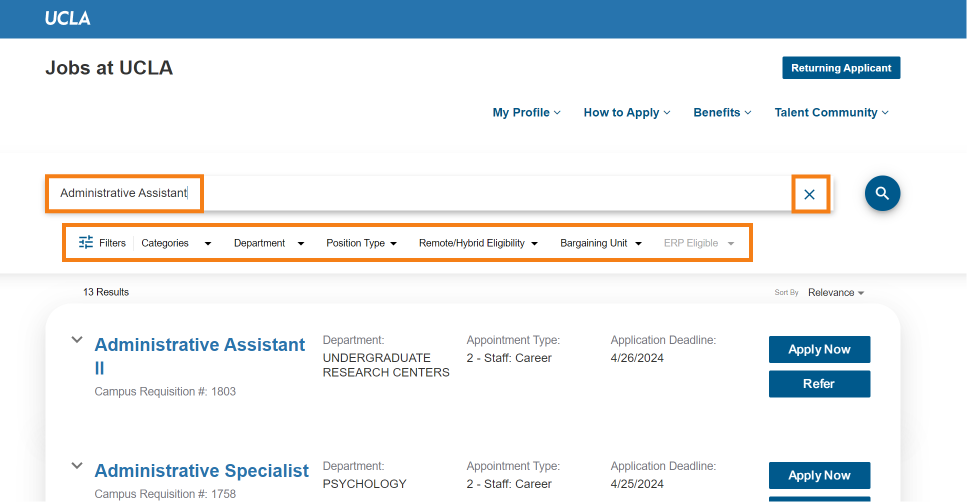
Click on the job title to view the job.

Review the position details, summary and qualifications.
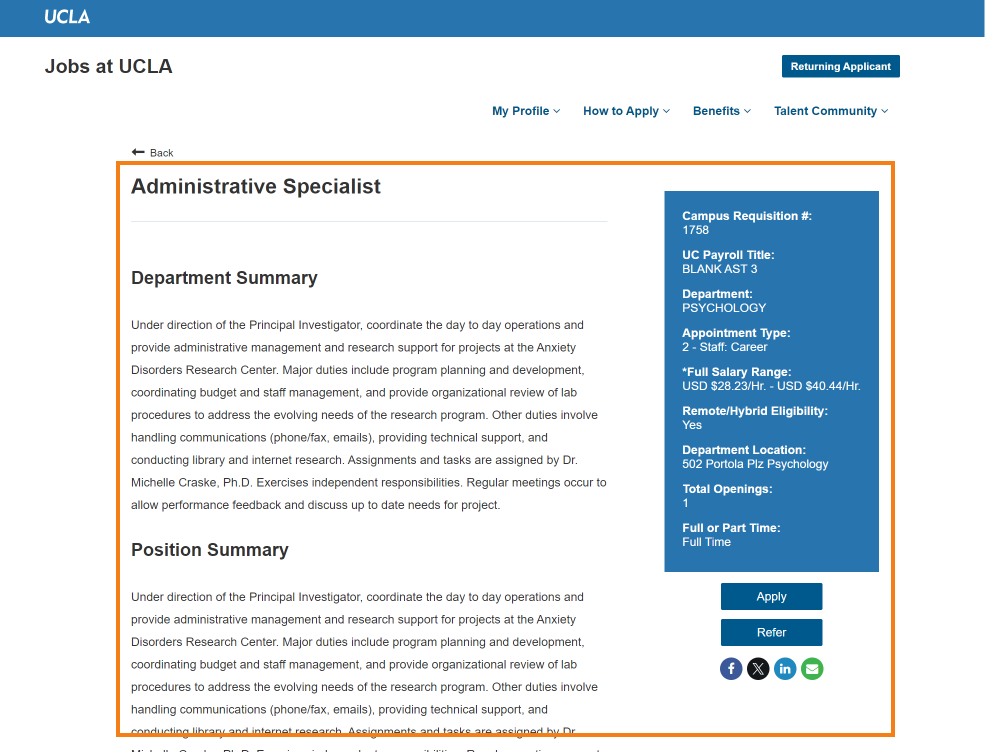
Note: These are UCLA Campus Staff jobs. UCLA Health and UCLA Academic jobs have their own job websites.
How to Apply for a UCLA Campus Job (Simple Instructions)
- Click on Apply.
- Enter your email.
- Review the information at the top of the application carefully
- VERY IMPORTANT: DO NOT USE THE BACK BUTTON to avoid losing your work.
- PLEASE BE PATIENT AFTER CLICKING THE SUBMIT BUTTONS. The system may take a longer time to load your information.
- Upload a Resume in MS Word or PDF format
- Complete your Profile Information & UCLA Application
- Establish your Login (use your email) and password
- Profile, Education, Work History
- Answer Job Specific Questions (if prompted)
- Cover Letter
- Voluntary Demographic Data
- UCLA Application Additional Questions
- Certification of Information & Electronic Signature
You will receive a confirmation page and be able to access your Dashboard where you can check your status or update your profile.
How to Apply for a UCLA Campus Job (Detailed Instructions)
Click on Apply
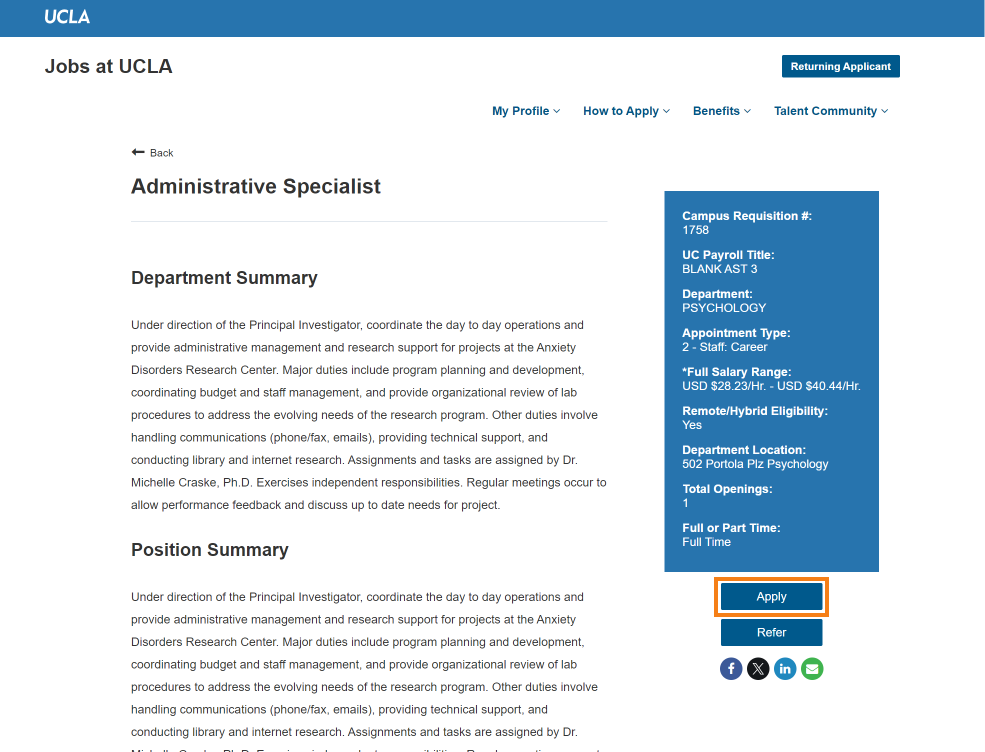
- Enter your email.
- New Applicants: Enter a new email.
- Returning Applicants: Use the email you used to apply in the past.
Current UCLA Campus Employees may use their personal or work emails.
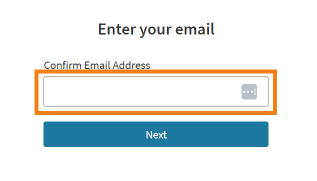
- IF PROMPTED:
- New and Returning applicants, will enter their email address and click continue.
UCLA Campus Employees, Continue with UCLA SSO if you used your work email for your applicant profile.
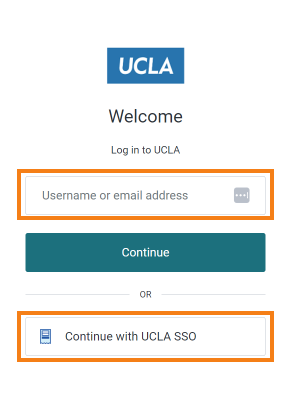
- Review the information at the top of the application carefully
- VERY IMPORTANT: DO NOT USE THE BACK BUTTON to avoid losing your work.
- PLEASE BE PATIENT AFTER CLICKING THE SUBMIT BUTTONS. The system may take a longer time to load your information.
- Upload a Resume
- Use the options to upload your resume in MS Word or PDF format.
- If you do not upload a resume, complete all the fields thoroughly. This information will be the hiring manager’s only basis for evaluating you for the job.
The system automatically takes information from your resume to populate fields. You can edit or delete information as needed.
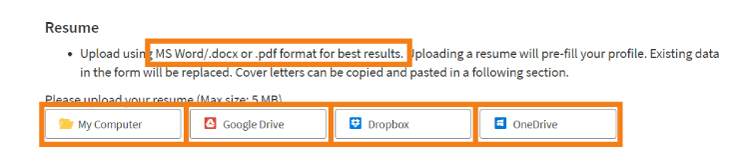
- Use the options to upload your resume in MS Word or PDF format.
- Complete your Applicant Profile Information
Use your email address as your login and create a password.

- Enter your Lived and Legal name. Lived name is a self-chosen, personal, and/or preferred professional name (e.g., Joe = Lived, Joseph = Legal)
- Enter your Education History
- You can add by selecting Add More (Education)
- You can delete by selected the “X” at the top right of the last education section entered.
- Enter your Professional, Volunteer and/or Internship Experience
- You can add by selecting Add More (Professional, Volunteer and/or Internship Experience)
- You can delete by selected the “X” at the top right of the last professional, volunteer and/or internship section entered.
- Job Specific Questions
- Answer job specific questions if prompted.
- Cover Letter
You can copy and paste or type your cover letter. Customize it for the job.
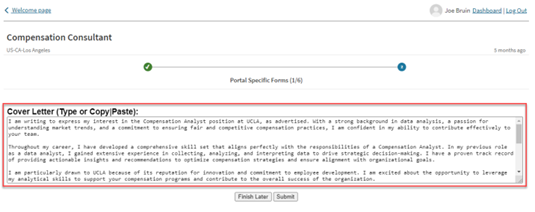
- Voluntary Demographic Data
- UCLA collects voluntary demographic data on gender, race/ethnicity, veteran, and disability status. This information is optional and is not shared with hiring managers.
- NOTE: Race/Ethnicity status allows you to choose multiple options.
Provide information or opt-out for each section. Select the Signature checkboxes and click submit.
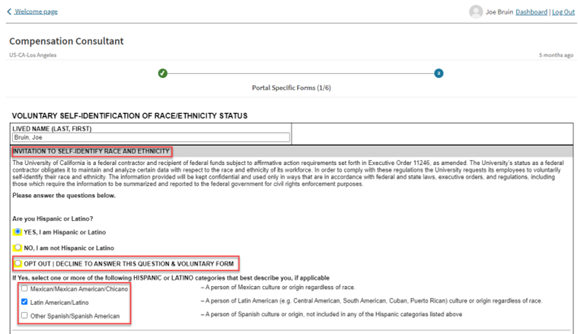
- UCLA collects voluntary demographic data on gender, race/ethnicity, veteran, and disability status. This information is optional and is not shared with hiring managers.
- UCLA Application
Profile, Education, Work History
- The UCLA Application will auto-populate from previous pages. You can edit if needed.
NOTE: If you need to edit your name, address, email, or phone number, you can do so after submitting within your profile.
VERY IMPORTANT: DO NOT USE THE BACK BUTTON to avoid losing your work.
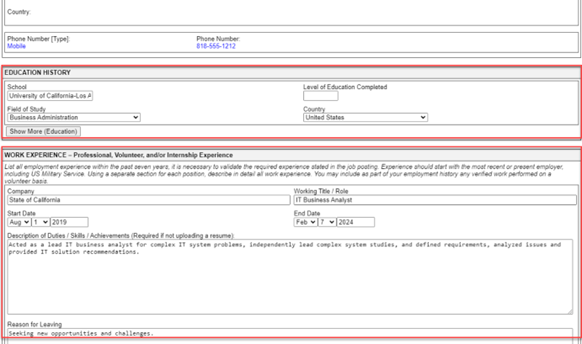
- The UCLA Application will auto-populate from previous pages. You can edit if needed.
- UCLA Application Additional Questions
- Answer the additional required questions.
Your responses DO NOT immediately qualify or disqualify you. (e.g., relatives working at UCLA does not mean you cannot work at UCLA. UC policies determine employment eligibility).
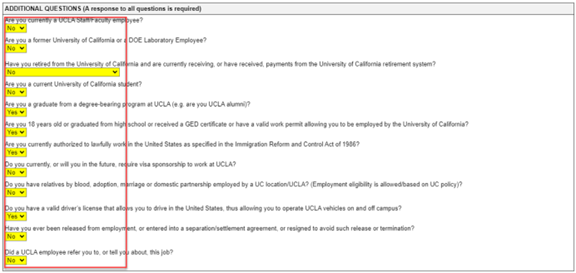
- Certification of Information & Electronic Signature
- Enter your Initials to certify your information, type in your Lived Name, select the I ACCEPT Signature box.
Click Submit
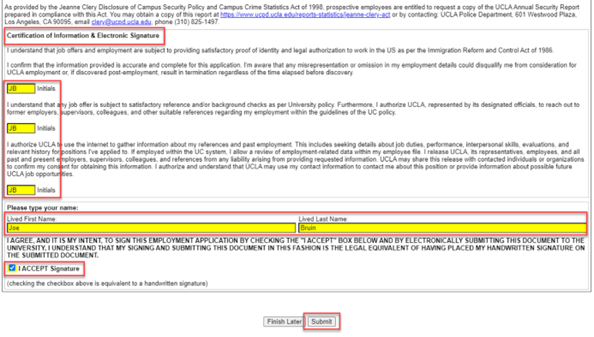
You will receive a confirmation page and be able to access your Dashboard where you can check your status or update your profile.
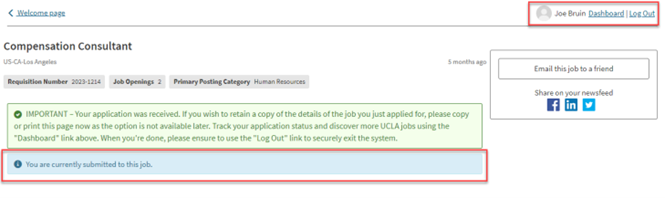
Congratulations you have officially applied for a job at the UCLA Campus!
A continuación, se detallan las instrucciones paso a paso para guiarlo a través del proceso de solicitud de empleo para UCLA utilizando nuestra nueva plataforma de solicitud más reciente. Siéntase libre de imprimir estas instrucciones para su conveniencia.
Recomendamos utilizar una computadora para aplicar, ya que las tabletas y los teléfonos inteligentes pueden requerir ajustes específicos de configuración y es posible que no sean totalmente compatibles con el proceso de solicitud.
Descargue e imprimir estas instrucciones [PDF]
Buscar empleos en el campus de UCLA
- Ingresa a https://jobs.ucla.edu/
- En el cuadro de búsqueda, ingresa una palabra clave, número de requisición del campus, título de empleo o deja en blanco y haz clic en el ícono de la lupa para buscar todos los trabajos.
- Se mostrarán trabajos que coincidan con tus criterios de búsqueda. Todos los trabajos se muestran si el cuadro de búsqueda está en blanco.
- Borra los términos de búsqueda utilizando la "X" en el cuadro de búsqueda.
- Usa filtros para refinar tu búsqueda.
- Haz clic en el título del trabajo para verlo.
- Revisa los detalles del puesto, resumen y cualificaciones.
Nota: Estos son trabajos del personal del campus de UCLA. UCLA Health y los trabajos académicos tienen sus propios sitios web de empleo.
Solicitar un empleo en el campus de UCLA (Instrucciones sencillas)
- Haz clic en Aplicar (Apply).
- Ingresa tu correo electrónico.
- Revisa la información en la parte superior de la aplicación cuidadosamente.
- MUY IMPORTANTE: NO USES EL BOTÓN ATRÁS para evitar perder tu trabajo.
- POR FAVOR TEN PACIENCIA DESPUÉS DE HACER CLIC EN LOS BOTONES DE ENVÍO: El sistema puede tardar más tiempo en cargar tu información.
- Sube un currículum en formato MS Word o PDF.
- Completa tu Información de Perfil y Aplicación de UCLA.
- Establece tu inicio de sesión (usa tu correo electrónico) y contraseña
- Perfil, Educación, Historial de Empleo
- Responde a las Preguntas Específicas del Trabajo (si se te solicita)
- Carta de presentación
- Datos demográficos voluntarios
- Preguntas Adicionales de la Aplicación de UCLA
- Certificación de Información y Firma Electrónica
- Recibirás una página de confirmación y podrás acceder a tu Panel (Dashboard) de control donde puedes verificar tu estado o actualizar tu perfil.
Solicitar un empleo en el campus de UCLA (Instrucciones detalladas)
- Haz clic en Aplicar (Apply).
- Ingresa tu correo electrónico.
- Nuevos solicitantes: Ingresa un nuevo correo electrónico.
- Solicitantes que regresan: Usa el correo electrónico que usaste para aplicar en el pasado.
- Los empleados actuales del campus de UCLA pueden usar sus correos electrónicos personales o de trabajo.
- SI SE TE SOLICITA:
- Los solicitantes nuevos y que regresan, ingresarán su dirección de correo electrónico y harán clic en continuar (Continue).
- Empleados del campus de UCLA, Continúa con UCLA SSO si usaste tu correo electrónico de trabajo para tu perfil de solicitante.
- Revisa la información en la parte superior de la aplicación cuidadosamente
- MUY IMPORTANTE: NO USES EL BOTÓN ATRÁS para evitar perder tu trabajo.
- POR FAVOR TEN PACIENCIA DESPUÉS DE HACER CLIC EN LOS BOTONES DE ENVÍO: El sistema puede tardar más tiempo en cargar tu información.
- Sube un curriculum (Resume)
- Usa las opciones para subir tu currículum en formato MS Word o PDF.
- Si no subes un currículum, completa todos los campos minuciosamente. Esta información será la única base para el gerente de contratación para evaluarte para el trabajo.
- El sistema toma automáticamente información de tu currículum para completar campos. Puedes editar o eliminar información según sea necesario.
- Usa las opciones para subir tu currículum en formato MS Word o PDF.
- Completa tu Información de Perfil de Solicitante
- Usa tu dirección de correo electrónico como tu inicio de session (Login) y crea una contraseña.
- Ingresa tu nombre Vivido y Legal. El nombre Vivido es un nombre personal elegido por uno mismo, personal y/o profesional preferido (por ejemplo, Joe = Vivido, Joseph = Legal).
- Ingresa tu Historial Educativo
- Puedes agregar seleccionando Add More (Education)
- Puedes eliminar seleccionando la "X" en la parte superior derecha de la última sección de educación ingresada.
- Ingresa tu Experiencia Profesional, Voluntaria y/o de Pasantías
- Puedes agregar experiencia seleccionando Add More (Professional, Volunteer and/or Internship Experience).
- Puedes eliminar seleccionando la "X" en la parte superior derecha de la última sección profesional, voluntaria y/o de pasantías ingresada.
- Preguntas Específicas del Trabajo
- Responde a preguntas específicas del trabajo si se te solicita.
- Carta de Presentación (Cover Letter)
- Puedes copiar y pegar o escribir tu carta de presentación. Personalízala para el trabajo.
- Datos Demográficos Voluntarios
- UCLA recolecta datos demográficos voluntarios sobre género, raza/etnia, veterano y estado de discapacidad. Esta información es opcional y no se comparte con gerentes de contratación.
- NOTA: El estado de Raza/Etnia te permite elegir múltiples opciones.
- Proporciona información u opta por no participar en cada sección. Selecciona las casillas de verificación de firma (Applicant Signature) y haz clic en enviar (Submit).
- UCLA recolecta datos demográficos voluntarios sobre género, raza/etnia, veterano y estado de discapacidad. Esta información es opcional y no se comparte con gerentes de contratación.
- Aplicación de UCLA
- Perfil, Educación, Historial de Empleo
- La Aplicación de UCLA se auto-completará desde las páginas anteriores. Puedes editar si es necesario.
- NOTA: Si necesitas editar tu nombre, dirección, correo electrónico o número de teléfono, puedes hacerlo después de enviar dentro de tu perfil.
- MUY IMPORTANTE: NO USES EL BOTÓN ATRÁS para evitar perder tu trabajo.
- La Aplicación de UCLA se auto-completará desde las páginas anteriores. Puedes editar si es necesario.
- Preguntas Adicionales de la Aplicación de UC
- Responde a las preguntas adicionales requeridas.
- Tus respuestas NO te califican o descalifican inmediatamente (por ejemplo, tener familiares trabajando en UCLA no significa que no puedas trabajar en UCLA. Las póliza de UC determinan la elegibilidad para el empleo).
- Certificación de Información y Firma Electrónica
- Ingresa tus Iniciales para certificar tu información, escribe tu Nombre Vivido, selecciona la casilla de ACEPTO LA FIRMA (ACCEPT SIGNAUTRE).
- Haz clic en Enviar (SUBMIT).
- Perfil, Educación, Historial de Empleo
Recibirás una página de confirmación y podrás acceder a tu Panel de control (DASHBOARD) donde puedes verificar tu estado o actualizar tu perfil.
¡Felicidades, has solicitado oficialmente un trabajo en el campus de UCLA!
